
Museum, artist incubator, distro, and record store—Submerge and Underground Resistance represents the interconnected Detroit music community.

These inspiring female producers have left their marks on the music industry and continue to carve space for newcomers.
FEATURES
See All »
“Axel F” is the inescapable theme song of the classic '80s romp Beverly Hills Cop. Learn about the oddball hit and its pioneering creator.

Social media can reinvigorate vintage hits and help them reach broad new audiences. Here are some classic songs that got a second spin.

The brainchild of housemates recording late-night jams onto cassette, Night Tapes explains the process behind their atmospheric dream pop.
LISTENING GUIDE

Before hip-hop was the world's most dominant musical genre, several groundbreaking women blazed a fiery trail for others to follow.
Learn
See All »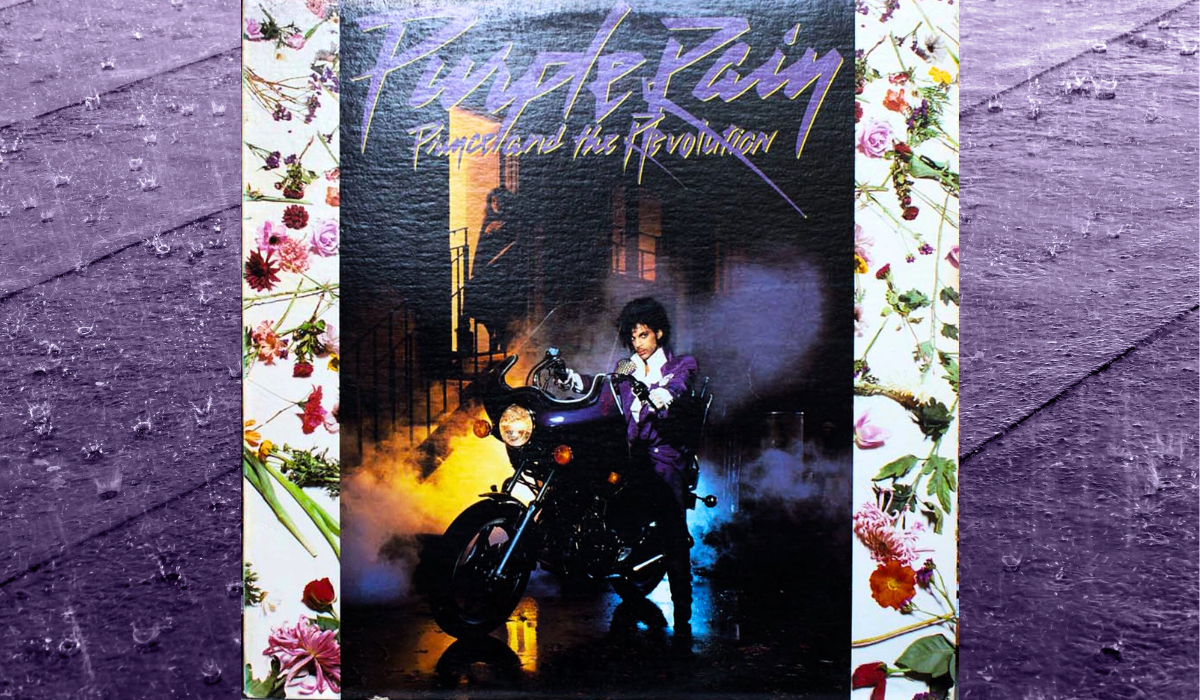
The “Purple Rain” drum parts by Bobby Z. provide a classic example of how to play a power ballad for maximum emotional impact.

The drumming on the eternally funky “Let’s Groove” demonstrates how powerful disco rhythms can make listeners get up and move.

Josh Manuel discusses hybrid drumming and how he uses Roland electronic gear to enhance his performances with Kane Brown.
SOUND BEHIND THE SONG

Orbital share memories of “Chime," the track that turned them into electronic icons, helping bring acid house from raves to Top of the Pops.
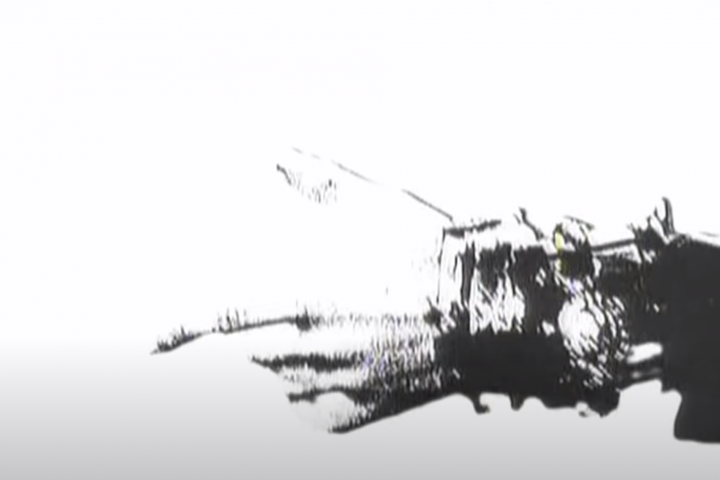
When that muted guitar lick comes in against those TR-707 rimshots, it feels too good not to dance. This is the tale of the INXS classic.
GAIA 2
SPOTLIGHT

Live electronic music performance creates a unique interaction between performer and listener. Discover how it is both exciting and transformative.
DRUMS

Playing backing tracks and samples live is one of the most common new experiences a drummer encounters. Tools like the SPD::ONE WAV PAD offer solutions.
Our Contributors
See All »Darren is Percussion Product Manager for Roland Canada. He loves motorcycles, loud drums, and the great outdoors.
Jordan Blum resides in Philadelphia and holds an MFA in Fiction. He’s Editor-in-Chief of The Bookends Review, author of Jethro Tull: Every Album, Every Song and Dream Theater: Every Album, Every Song, Associate Editor at PopMatters and a contributor to CoS, Kerrang!, Metal Injection, and PROG.
Peter Kirn lives in Berlin and is editor of CDM.link. He is an electronic musician and technologist with a background in composition and musicology, producing both experimental and club music and speaking around the world about new expressive technologies.
Simon is a musician, drummer, software designer, sound engineer, and V-Drums Specialist for Roland Australia.
A FEW MINUTES WITH

Devo's cult status remains indelible. Co-founder Gerald V. Casale reminisces about the band and its longstanding association with Roland.



















